
For this tutorial you will need a working knowledge of PSP. I use PSP 9.
Supplies: I have used a great looking scrapkit from Paula and Krissy called Sisters With Attitude here
Thank you for sharing!
Tube of Choice: I am using a gorgeous tube from Dominic Marco which you will need a licence to use. Those tubes are sold here
Mask of Choice
Thank you all for sharing your talent with us!
Fonts of Choice: Ravie and Viner Hand ITC
I forgot to mention in my other tuts that if you click on the tag it will give you a larger view of it!
Now before we start remember that this tut is only a guide, your imagination and talent will make this tag your own!
Open a New Layer 700x400 and copy and paste a paper of choice,
I used paper 1
Go to Layers-Load/Save Mask-load mask from disk, choose your mask.
Merge group.
I also added a jewel swirl-drop shadow, move around to your liking under the mask layer and then duplicate-mirror-flip.
Copy and paste a frame of choice, I used frame 3. Click on the frame and use your wand and click inside each frame and copy and paste
a paper of choice. I used paper 3 and rotated it 90 degrees. Modify-expand by 8-invert-delete. Next I went to plugins-eyecandy 4000-weave-9.30-3.10-50-50-3.41-fill with solid colour.
Click inside your frame again with the wand and add your tube-invert delete add a drop shadow.
I then added tab 2 and typed out my little saying "Don't Let My Smile Fool You" convert to a raster layer-drop shadow.
In the middle of the frame I typed in I HAVE convert to a raster layer-drop shadow and then I added the attitude buckle and drop shadow.
I now resized my tag to make it a little bit smaller and then added copyrights. Add your name and x out the background if you wish
and save as a PNG or a JPEG and you are done!!
Thank you for trying out my tut any similiarities to any other tuts is by coincidence only or great minds think alike..lol
If you'd like to show off your tag email me cutiepie_2468@hotmail.com I'd love to see what you've created.
Written and created by JustJo63 23rd April 2009
Supplies: I have used a great looking scrapkit from Paula and Krissy called Sisters With Attitude here
Thank you for sharing!
Tube of Choice: I am using a gorgeous tube from Dominic Marco which you will need a licence to use. Those tubes are sold here
Mask of Choice
Thank you all for sharing your talent with us!
Fonts of Choice: Ravie and Viner Hand ITC
I forgot to mention in my other tuts that if you click on the tag it will give you a larger view of it!
Now before we start remember that this tut is only a guide, your imagination and talent will make this tag your own!
Open a New Layer 700x400 and copy and paste a paper of choice,
I used paper 1
Go to Layers-Load/Save Mask-load mask from disk, choose your mask.
Merge group.
I also added a jewel swirl-drop shadow, move around to your liking under the mask layer and then duplicate-mirror-flip.
Copy and paste a frame of choice, I used frame 3. Click on the frame and use your wand and click inside each frame and copy and paste
a paper of choice. I used paper 3 and rotated it 90 degrees. Modify-expand by 8-invert-delete. Next I went to plugins-eyecandy 4000-weave-9.30-3.10-50-50-3.41-fill with solid colour.
Click inside your frame again with the wand and add your tube-invert delete add a drop shadow.
I then added tab 2 and typed out my little saying "Don't Let My Smile Fool You" convert to a raster layer-drop shadow.
In the middle of the frame I typed in I HAVE convert to a raster layer-drop shadow and then I added the attitude buckle and drop shadow.
I now resized my tag to make it a little bit smaller and then added copyrights. Add your name and x out the background if you wish
and save as a PNG or a JPEG and you are done!!
Thank you for trying out my tut any similiarities to any other tuts is by coincidence only or great minds think alike..lol
If you'd like to show off your tag email me cutiepie_2468@hotmail.com I'd love to see what you've created.
Written and created by JustJo63 23rd April 2009

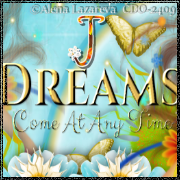









No comments:
Post a Comment