
Supplies: I have used a cluster frame from here . This blog is in french so all you do is go down the page and you will see Cherry Brown, which is a scrapkit, underneath that is the cluster frames
and the download for them is entitled Par ici. Thank you for these wonderful shares.
I tried to leave a thank you but for some reason the comment didn't work. I have grabbed the blinkie for display here on my blog.
I am using a beautiful tube from Olivia from her Bettie Page range. You can get those tubes at CILM.
My mask is from Zuzzana here. zuzzana_mask 66. Thanks sweetie.
Open a new layer 650x400 white or depending on your forum you may choose to x out the background or make it black.
New layer and flood fill with colour of choice, I made mine a reddish colour to match the tube and frame I'm using.
Go to Layers-Load/Save Mask-load mask from disk, choose your mask or use the one I used.
Source luminance-fit to layer-invert transparency ticked-hide all mask-then load. Back to layers-merge-merge group.
Duplicate mask and on the original go to blur-gaussian blur-15
Effects-texture effects-mosaic antique-50-50-symmetric ticked-70-2-50.
Copy and paste the heart cluster frame. Rotate it 90 degrees and resize it to fit.
Copy and paste your tube. I used the raster deform tool to resize my tube to fit inside the heart.
Using your wand click inside the heart shape, it may take a bit to get the ants marching the way you want.
Go to selections-modify-expand by about 3-invert and then hit delete and make sure you are on the tube layer when you do this.
Move your tube below the cluster frame layer. I merged down the tube and frame, then duplicate, on the original go to blur-gaussian blur-15. Effects-texture effects-mosaic antique-50-50-symmetric ticked-70-2-50.
Add your copyrights and name. When I added the name I dropshadowed, then duplicated and added blur-gaussian blur-4.95 and the mosaic antique with the same setting as before, for a bit
more of an effect. This is totally optional.
Save as a png or jpeg and your tag is done!
Thank you for trying my tut!
Written and created by JustJo63 11th April, 2009

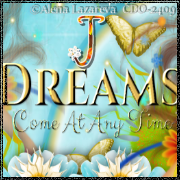









No comments:
Post a Comment